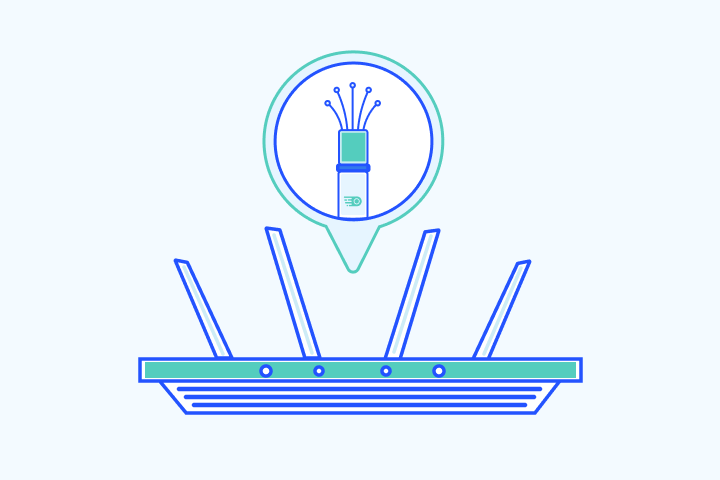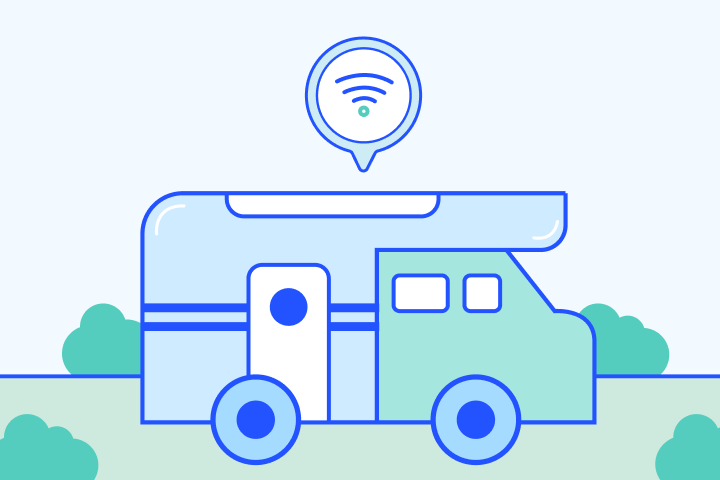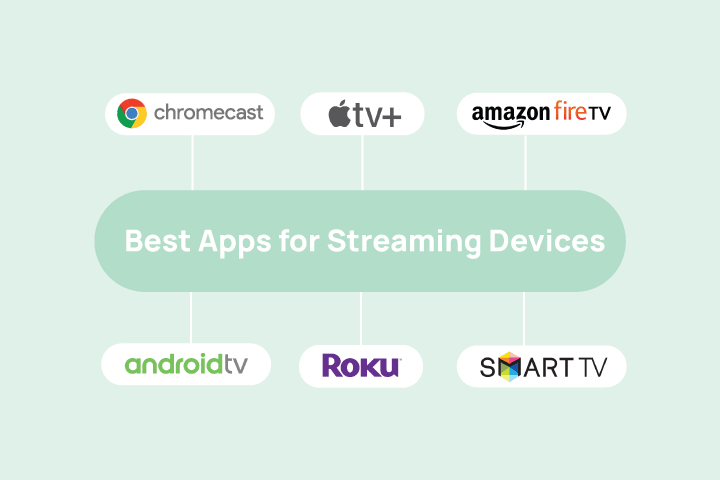Hulu is a top streaming service with entire seasons of exclusive series, hit movies, Hulu Originals, kids shows, and more. Hulu is ideal for those who don’t need live TV but want to watch new episodes of their favorite shows the day after they air. Although, if you do want live TV, it offers that option as well – for a premium.
- Internet & TVchevron_right
- Providerschevron_right
- Resources & Toolschevron_right
- GIVE OUR EXPERTS A CALLcall833-481-4463