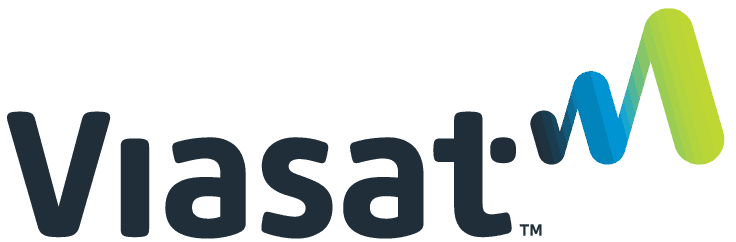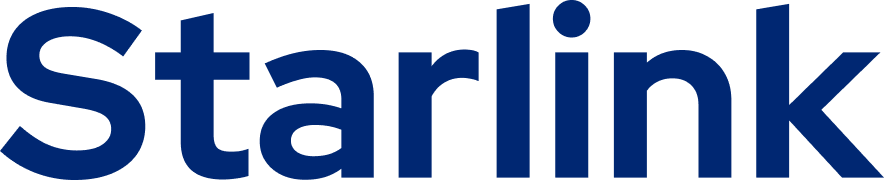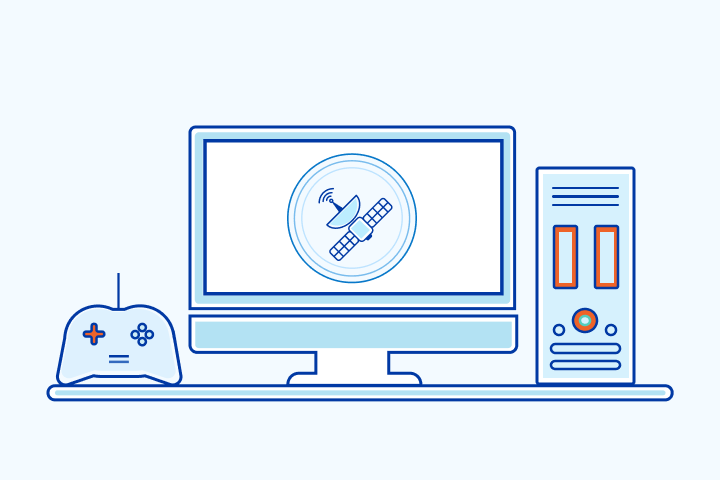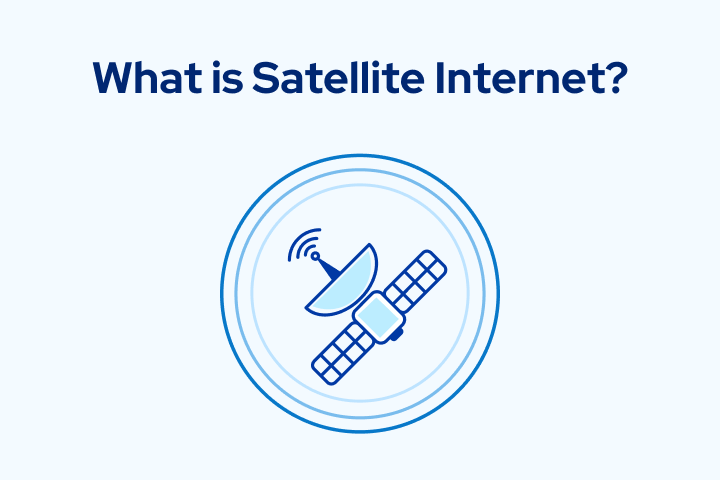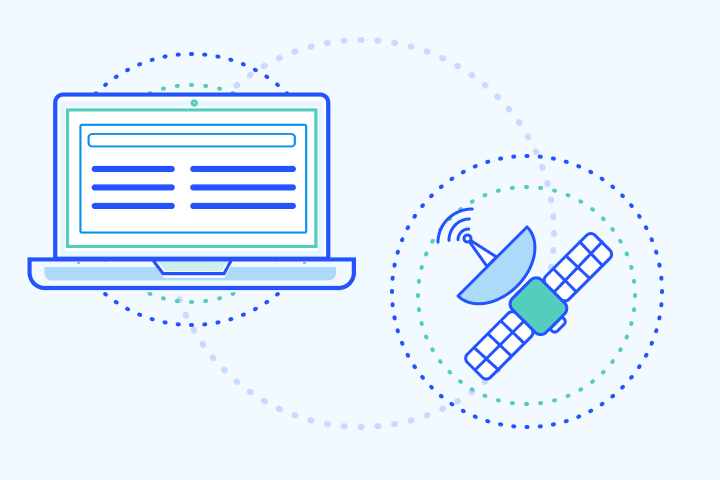How to Set Up Your Satellite Internet
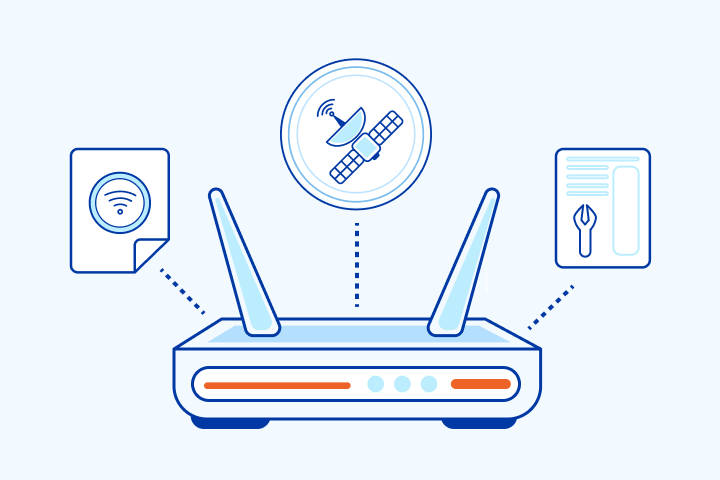
HighSpeedOptions prides itself on providing honest, quality content. While we may be compensated when you make a purchase through links on our site, all opinions are our own. Here's how we make money.
Table of Contents
Before we get into setting up your home network for satellite internet, let’s talk about what comes first: choosing a satellite provider.
Who Is Satellite Internet for?
For some people, satellite internet is by far the best option. Depending on your location, it might be the right (or wrong) choice.
Satellite internet is ideal for people looking for rural internet options. These places often have limited or non-existent cable options, meaning a wired internet connection isn’t an option. Mobile reception might also be patchy, making using hotspots unreliable.
People living in rural areas typically have two options for getting internet: satellite or dial-up. Out of those two choices, satellite internet is much faster and more reliable.
thumb_upPros
- check_circle
Available in 99% of the U.S., even in rural and remote locations.
- check_circle
Less prone to physical damage and electromagnetic interference than cable-based internet
- check_circle
Faster than DSL internet, another widely available internet connection type
thumb_downCons
- cancel
Average speeds are slower and higher latency than cable internet and fiber internet
- cancel
Cost per Mbps is much higher than other internet options
- cancel
Susceptible to inclement weather that can reduce speed and performance
Even with the drawbacks of satellite internet, it remains an excellent option for many households. And it’s continuously improving—faster speeds, fewer network issues, and more affordable pricing is becoming standard for satellite internet providers.
Step 1: Choose A Satellite Internet Provider
While there are various satellite providers, two stand out: HughesNet and Viasat. Both companies offer great service, high speeds, and availability in many rural areas.
We recommend Viasat if internet speed is your priority. They offer plans with speeds up to 100 Mbps in select areas. HughesNet is ideal if you need less speed and prefer a more affordable price. They offer speeds of 25 Mbps starting at less than $50 per month.
- Fast satellite internet
- Ideal for rural areas
- Up to 3x faster than DSL*
Benefits of Viasat Satellite Internet:
- Unlimited standard internet data
- Price lock guarantee
- One of the faster rural internet options
Benefits of HughesNet Satellite Internet
- Additional add-on services, such as home phone
- No hard internet data limits
- Price guarantee
Benefits of Starlink Satellite Internet
- Faster speeds better support working from home and streaming video
- Lower latency than competitors, which is especially beneficial online gaming speeds
- Unlimited internet data
Starlink satellite internet is another solid option. Featuring higher speeds and lower latency, Starlink is an attractive option for many applications. The provider’s Roam service makes internet access for RVs possible, as well as much needed internet service for truckers.
Once you’ve decided on a provider, it’s time to get it all set up. Follow the four steps below to get connected.
Step 2: Schedule Professional Installation
After you’ve chosen a satellite internet provider, the first thing you’ll need to do is schedule an installation appointment with one of their qualified service technicians. They’ll come to your home and perform a site survey to find the best position for your new satellite dish. Because the satellite internet signal will always come from the south, the technician will ensure that your dish is properly positioned to get a clear view of the southern sky.
Once they determine the best location for your satellite dish, they’ll install it and perform various tests to check that no other objects (trees, buildings, etc.) or electronic devices are interfering with your satellite’s signal.
Next, they’ll connect the coaxial cable to your satellite dish and run it to a dedicated outlet in your home.
After everything is set up and connected, the technician will perform a final test and make any necessary adjustments to ensure that you get the most reliable, strongest signal for your internet.
Step 3: Set Up Your Modem and Router
If you plan on renting a modem and router from your satellite internet provider, they will typically set up your eqipment during the initial installation. For example, if you go through HughesNet and rent their modem, it comes with built-in WiFi, meaning you can connect your devices and stream from anywhere using it, with no self-installation or hard wires required.
However, if you plan to use your own equipment or just want to connect everything yourself, here’s what you’ll need:
- A computer
- A satellite internet modem
- A wireless router
- Two ethernet cables
Then, follow these steps:
- Attach your modem to your satellite dish using the coaxial cable. The ports should be clearly labeled “IN” and “OUT.”
- Connect your computer to your modem using an ethernet cable.
- As long as your dish receives a signal and you installed everything correctly, your computer should establish a connection within a minute of connecting the ethernet cable.
- Finally, you’ll need to connect your wireless router to the setup, or only your computer will have internet access. Connect your second ethernet cable to the router’s WAN port and modem’s LAN port.
Step 4: Connect to Your WiFi
Now that your satellite internet is up and running, you’ll want to set up and connect to WiFi to use all of your devices on your new connection. First, you’ll need to configure your network. After step #2, you’ll have an internet connection, but it isn’t secure yet. You need to configure your network’s name and add a strong password. Here’s how:
- Access your router’s configuration panel—you should find a sticker (usually underneath the router) with instructions on how to access the settings. You’ll see the router’s IP address; type that number in your web browser. If you don’t find a sticker anywhere on your router, you’ll have to look in the owner’s manual or contact the manufacturer.
- Now, you should be looking at a login page. On the same sticker we found the IP address, there should be a username and password you can use to login to the router’s configuration panel.
- Once you’ve logged in, there are three things left to do:
- Create a new network name.
- Change the network security settings to WPA (this is the most secure).
- Choose a strong password.
Now, you should be able to login to your network using the password you created on any of your devices.
Step 5: Improve Your WiFi Speeds
You’ve been enjoying your new satellite internet, but what happens if you start to notice slow WiFi speeds? No one wants to deal with slow internet, especially those working from home. So, we wanted to include some tips to help improve your WiFi speeds if they seem to be dragging:
Check Your Satellite Dish
- Look at your dish and cables—if you see any damage or loose cable, they might be causing the problem.
- Is there any debris on your dish? Leaf piles, broken branches, snow, etc. can all cause issues.
- Did high winds move the dish slightly? Have your satellite ISP come out to check and reconfigure your dish.
Check Your Modem and Router
- Unplug both your router and modem for a minute, plug them back in, and then run a speed test. Sometimes the simplest solution is the right one.
- Update the firmware. Another simple fix that often works is updating your modem’s firmware – you can find it on the manufacturer’s website.
- Change the placement of your router. The closer your router is to the devices using your WiFi, the stronger and faster the connection will be.
Now that you know how satellite internet works, how to set it up, and its pros and cons, it’s time to decide if it’s right for you. Get started by comparing satellite internet providers and plans available near you.
Find providers in your area
Table of Contents